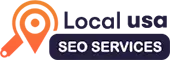Professional Facebook Pixel Setup Service
Facebook Pixel Setup Service is essential for businesses looking to maximize their online advertising efforts. By integrating the Facebook Pixel into your website, you can track user interactions, gather valuable data, and gain insights into customer behavior. This powerful tool allows you to optimize your ad campaigns, retarget potential customers, and measure the effectiveness of your marketing strategies. A professional setup ensures that you’re capturing the right data, helping you make informed decisions and improve your return on investment.
Our expert team specializes in seamless Facebook Pixel Setup and configuration tailored to your unique business needs. We provide comprehensive support, guiding you through every step of the process. From troubleshooting to creating custom events, we ensure your pixel works flawlessly. With our service, you can focus on growing your business while we handle the technical aspects, empowering you to harness the full potential of Facebook advertising and reach your target audience effectively.
Elevate Your Marketing Strategy with Expert Facebook Pixel Setup, Custom Tracking Solutions, and Optimized Ad Performance for Maximum ROI
What's In The Facebook Pixel Setup Package?
Track Audience Activity
We implement the Facebook Pixel on your website to track user actions such as page views, link clicks, and purchases. This insight helps you tailor ads to meet visitor preferences, leading to increased engagement.
Create Website Custom Audiences
Our team sets up the functionality to create custom audiences based on specific user actions. This enables you to re-target users who have shown interest, ensuring your ads reach those most likely to convert.
Measure Your Ads
We enable detailed tracking to measure ad performance, focusing on key metrics like conversions and return on ad spend (ROAS). By analyzing this data, you can optimize your ad strategy.
Dynamic Product Catalog
We integrate a dynamic product catalog with your Facebook Pixel to automatically showcase relevant products based on user browsing history. This personalized approach increases the likelihood of conversions.
Cross Device Tracking
Our service implements tracking that captures user interactions across various devices. Understanding the customer journey helps you identify effective touchpoints, allowing for refined ad strategies.
Conversion API
We set up the Conversion API to enhance data tracking by sending events from your server directly to Facebook. This improves accuracy in conversion tracking, especially in scenarios where browser restrictions.
Frequently Asked Questions About Facebook Pixel Setup Company
The Facebook Pixel is a piece of code that you place on your website to track visitor activity. It helps you measure the effectiveness of your advertising by understanding the actions users take on your site. This data allows for improved ad targeting and optimization.
Facebook Pixel Setup is crucial for businesses looking to enhance their online advertising strategy. It allows you to:
- Track conversions and customer behavior.
- Create custom audiences for retargeting.
- Optimize ad delivery to users most likely to convert.
- Access analytics that improve your marketing strategy.
To Facebook Pixel Setup:
- Go to your Facebook Events Manager and create a new Pixel.
- Copy the Pixel code generated.
- Paste this code into the header of your website, just above the closing </head> tag.
- If you’re using platforms like WordPress, Shopify, or Wix, there are plugins or built-in features to make this easier.
You can track various events depending on your business goals, including:
- Page View: Tracking visits to your site.
- Add to Cart: When a user adds a product to their cart.
- Purchase: Completing a transaction.
- Lead: Capturing leads, such as form submissions.
- Custom Events: Tailor your tracking to specific actions relevant to your business.
After Facebook Pixel Setup, you can use the Facebook Pixel Helper, a Chrome extension that checks if your Pixel is firing correctly. It provides information on any errors or issues with the setup, ensuring that data is being collected as intended.
Yes, you can use the same Facebook Pixel on multiple websites. However, you need to ensure that the Pixel code is correctly integrated into each site. You can track the performance of each site within the same Facebook Ads account.
The Pixel enables retargeting by tracking users who visit your site but don’t convert. You can create custom audiences based on their behavior (e.g., users who viewed a product but didn’t purchase) and serve them tailored ads to encourage conversions.
With increasing privacy regulations (like GDPR and CCPA), it’s important to inform users about data collection practices. Ensure that your website has a clear privacy policy and consider obtaining user consent before tracking their data with the Pixel.
Data collection begins immediately after installation, but it may take some time for significant insights to be generated. Typically, a few days to a couple of weeks is needed to gather enough data for effective analysis and retargeting strategies.
Common issues include incorrect Facebook Pixel Setup, missing events, or data discrepancies. If you experience problems, you can:
- Use the Facebook Pixel Helper for diagnostics.
- Check your Pixel code for errors.
- Review the Events Manager for insights and error messages.
- Consult Facebook’s Help Center or seek assistance from a digital marketing professional.
To access your Facebook Pixel data, navigate to the Events Manager within Facebook Ads Manager. Here, you can view various metrics related to your Pixel, such as:
- Event Tracking: See how many times specific events (like purchases, page views, or sign-ups) have been triggered.
- Conversion Tracking: Analyze the effectiveness of your ad campaigns in driving conversions, providing insights into which ads are performing well.
- Audience Insights: Understand the demographics and behaviors of users who interact with your site through the Pixel, helping you refine your targeting strategies.
Yes, you can implement Facebook Pixel using Google Tag Manager (GTM), which simplifies managing tracking codes on your website. To set it up:
- Create a new tag in GTM and select "Custom HTML."
- Paste the Facebook Pixel code into the tag.
- Set up triggers to determine when the Pixel should fire (e.g., on all pages, on specific events).
- Publish the changes in GTM. This method allows you to manage multiple tracking codes efficiently without altering your website’s source code directly, making it easier to update or remove tags as needed.
Deleting your Facebook Pixel will result in the loss of all historical data associated with it. This means you’ll lose insights into user interactions, conversion tracking, and any custom audiences you’ve built based on that Pixel. This action is irreversible, so it’s essential to consider whether you might need that data for future campaigns. If you’re considering a fresh start, instead of deleting, you might want to pause the Pixel or create a new one while retaining the old data for reference.
The Facebook Pixel is a client-side tracking tool that collects data directly from users visiting your website. In contrast, the Facebook Conversions API (CAPI) is a server-side solution that allows businesses to send conversion data directly from their servers to Facebook. Using both can provide a more comprehensive view of user behavior and improve tracking accuracy, especially with increasing browser privacy measures.
To create custom audiences based on Pixel data:
- Go to the Audiences section in your Facebook Ads Manager.
- Select “Create Audience” and then “Custom Audience.”
- Choose “Website Traffic” and set criteria based on user actions tracked by the Pixel (e.g., users who visited specific pages, spent a certain amount of time, or completed specific events).
- Name your audience and save it for future ad targeting.
If your Pixel is not firing:
- Ensure the Pixel code is correctly installed in the header section of your website.
- Use the Facebook Pixel Helper to check for errors and troubleshoot issues.
- Verify that there are no conflicts with other scripts on your website that might block the Pixel.
- Ensure that ad blockers are not preventing the Pixel from functioning during testing.
To track conversions:
- Identify the key actions you want to measure (e.g., purchases, sign-ups).
- Use the standard events provided by Facebook (like “Purchase” or “Lead”) or create custom events if needed.
- Ensure that the Pixel code is placed on the relevant pages (like the order confirmation page for purchases).
- Monitor the conversions through the Events Manager to analyze performance.
Yes, Facebook offers SDKs for mobile apps (iOS and Android) that allow you to track user actions within your app. You can send events to the same Pixel you use for your website, enabling a unified view of user behavior across platforms.
With Pixel data, you can generate various reports in Facebook Ads Manager, including:
- Conversion reports: Track the number and types of conversions driven by your ads.
- Custom audience performance: Analyze how specific audiences engage with your ads.
- Event performance: Review how often specific events (like purchases or sign-ups) are triggered. These reports help optimize ad spend and refine marketing strategies.
To manage and edit Pixel settings:
- Go to Facebook Events Manager.
- Select your Pixel from the list.
- Here, you can add or remove events, view data, and adjust settings such as custom parameters and conversion tracking options.
Ad blockers can prevent the Facebook Pixel from functioning, meaning that user activity may not be accurately tracked. This can lead to underreported conversions and skewed analytics. To mitigate this, ensure your audience is informed about your data practices and consider using server-side tracking with the Conversions API to capture more data.
Yes, many eCommerce platforms (like Shopify, WooCommerce, and Magento) have built-in integrations or plugins for easy Pixel setup. These integrations often come with pre-configured events to track standard eCommerce activities, such as product views, add-to-cart actions, and purchases, simplifying the process.
To troubleshoot common issues:
- Use the Facebook Pixel Helper to identify if your Pixel is firing and if there are any errors.
- Check your website for multiple Pixel codes, which can cause data discrepancies.
- Ensure that your Pixel is properly configured to capture all relevant events.
- Look at your Events Manager for any flagged errors or warnings regarding event tracking.
Each Facebook Ads account can create up to 100 Pixels. However, while you have the capacity to create multiple Pixels, it’s typically recommended to use a single Pixel across multiple domains or subdomains. This approach consolidates your data collection and audience insights, making it easier to analyze performance and target ads effectively. If you do need multiple Pixels for specific projects or different departments, ensure you have a clear strategy for managing and utilizing the data they generate.
To ensure accurate tracking with your Facebook Pixel:
- Regular Monitoring: Use the Facebook Pixel Helper, a Chrome extension, to check if your Pixel is firing correctly on your website. It can help identify any issues or errors in real-time.
- Update Your Code: Ensure that the Pixel code is up to date and correctly implemented on all relevant pages. Regularly review your website to ensure no changes have inadvertently affected the Pixel’s functionality.
- Conflict Checks: Look for conflicts with other scripts or tracking codes on your site that could disrupt the Pixel’s ability to track events.
- Event Verification: Double-check that all relevant events are set up correctly in Events Manager, and test them to confirm that they are firing as expected. This ensures you’re capturing comprehensive data to inform your marketing strategies.
Boost Your Ad Performance with Expert Facebook Pixel Setup Services
Enhance your ad performance with our expert Facebook Pixel setup services! Our team ensures precise tracking and optimization, helping you analyze user behavior and improve conversions.
How Facebook Pixel Setup Team Can Help?
The Facebook Pixel Setup Team can assist in integrating the Facebook Pixel into your website, ensuring accurate tracking of user interactions.
Professional Team
A professional team ensures seamless Facebook Pixel setup for precise tracking and optimized ad performance.
Work Smart and Efficient
Work smart and efficient with expert Facebook Pixel setup for streamlined tracking and enhanced marketing results.
Why Selecting the Right Facebook Pixel Setup
Company Matters?
Expertise and Experience
When searching for a top company specializing in Facebook Pixel setup, it's crucial to find a team with expertise in the features, implementation, and troubleshooting of the tool. Look for candidates that showcase a proven track record.
Technical Proficiency
When seeking assistance with Facebook Pixel setup, prioritize support for the correct installation of the Pixel on your website, including event tracking and custom conversions. Expertise in cross-platform integration is essential.
Education and Training
A top-notch company specializing in Facebook Pixel setup may offer training sessions to help you use the Pixel effectively and leverage the data it collects. By providing resources such as guides or webinars, they can enhance.
Reputation and Trust
Positive reviews and feedback from previous clients regarding their Facebook Pixel setup services indicate reliability and quality. Additionally, industry recognition, such as awards or certifications, can further demonstrate their standing in the digital marketing community.
Cost-Effectiveness
When selecting a company for Facebook Pixel setup, ensure they have transparent pricing structures without hidden fees, so you clearly understand what you’re paying for. It's important to evaluate the services offered relative to the cost to ensure you receive the best value for your investment.
Custom Solutions
The best companies specializing in Facebook Pixel setup offer tailored strategies that align with your specific business goals. They typically conduct comprehensive audits of your current tracking setup to identify gaps and opportunities.
Ongoing Support and Optimization
A reputable company for Facebook Pixel setup will continuously monitor the Pixel's performance and make necessary adjustments to optimize its effectiveness. They should provide clear and detailed reports on performance metrics.
Proven ROI
When evaluating a company for Facebook Pixel setup, look for evidence that their services lead to improved conversion rates and ROI for clients. They should assist you in interpreting data from the Pixel to inform your advertising strategies effectively.
Adaptability to Changes
In the ever-changing digital landscape, a good company specializing in Facebook Pixel setup will keep you informed and adapt strategies as needed. They should offer future-proof solutions that evolve with new tools and technologies, ensuring your tracking remains effective over time.
Customer-Centric Approach
Excellent customer service is crucial when choosing a company for Facebook Pixel setup. Responsive communication can significantly enhance your experience, ensuring that any questions or concerns are addressed promptly. A focus on building a long-term relationship.

Get Started with Facebook Pixel
Maximize your ad performance—set up your Facebook Pixel today to track conversions and optimize your campaigns for success!